Manage Your Account
1. The Partner Bulletins contains messages from Visit Fairfax. We will post alerts, event information, marketing opportunities, and/or other important information we think you should know about here. You can also find step-by-step guides on how to update your www.fxva.com listing here, and/or how to respond to Visit Fairfax leads.
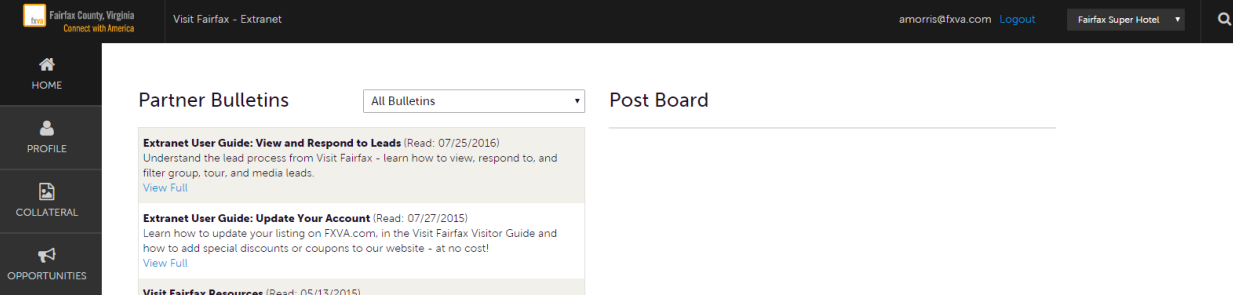
2. Click the Profile button on the left menu, then Accounts to view/edit your property information.
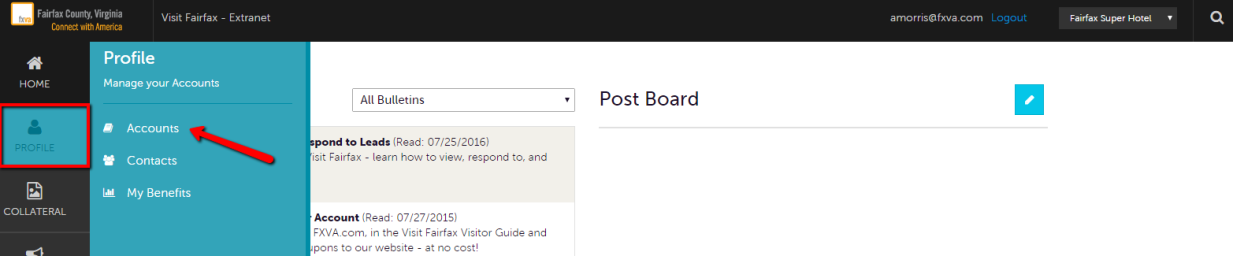
3. After you click on Accounts, you will be presented with your account name and various actions you can perform. (If you see multiple account names, this is due to your property being associated with another property). The pencil icon will allow you to edit your property information. By clicking the eyeball icon, you can view your property information. The down arrow icon will allow you to view/edit your amenities and meeting space information. You only need to update the amenities that apply to your listing.
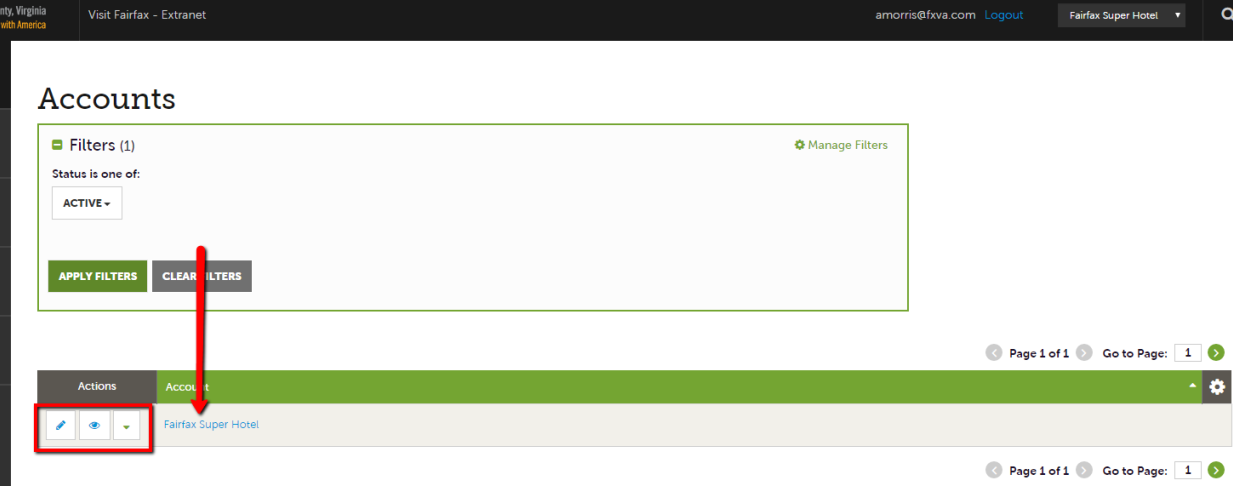
4. Once you click the "Manage Amenities" button that appears in the green dropdown arrow (above), you will be able to update all amenities available to you. Note: not all businesses will see the same options. There are a number of options available for hotels, for attractions, for wineries and breweries, and for restaurants. Most businesses will see options for Metro (feel free to fill out if you have a station nearby) and everyone will see an option for Health & Safety (implemented during the COVID-19 pandemic). Choose only the options that are relevant to your business. If a box is marked "No," it will NOT appear live on the site. Only fields that are checked "Yes" or filled in with text will be pushed live to FXVA.com. Watch a tutorial here.
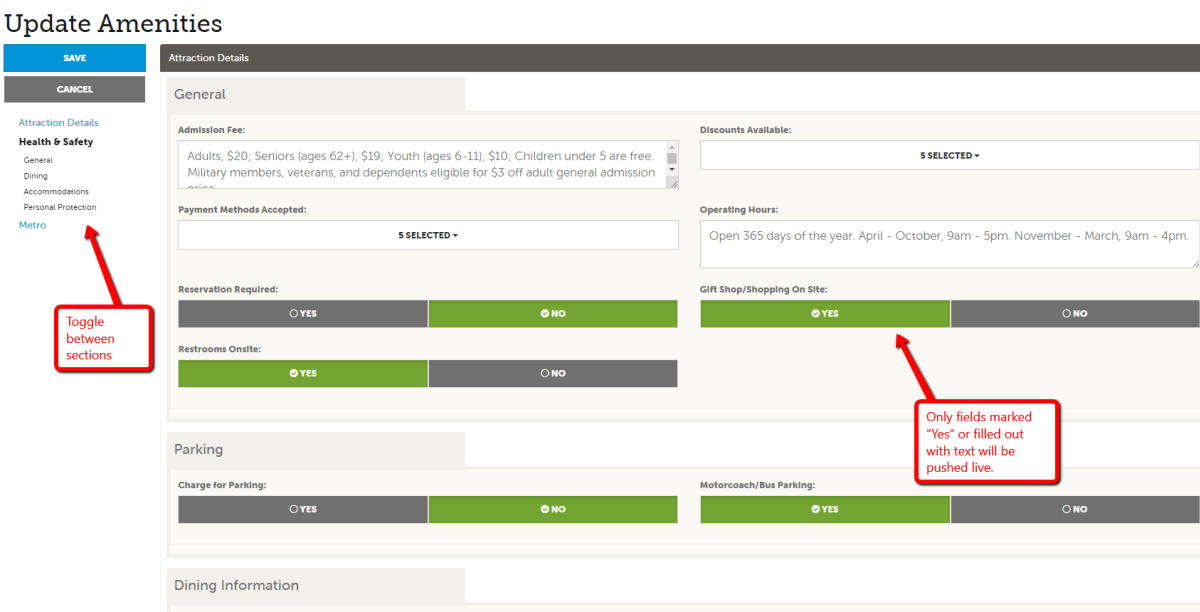
5. Make sure you hit SAVE when finished selecting your options.
6. After hitting SAVE, you will be returned to the main Account page. From the dropdown arrow, you will also have the option to select "Manage Meeting Space." If this applies to your business, you may click "Edit" to add information related to your capacity, exhibit space, and to fill out a meeting space description and space notes. If you have floor plan files, you may also upload those here. There is also a separate "Meeting Rooms" section where you can add individual specs for each meeting space at your business. Be sure to SAVE after editing each section.
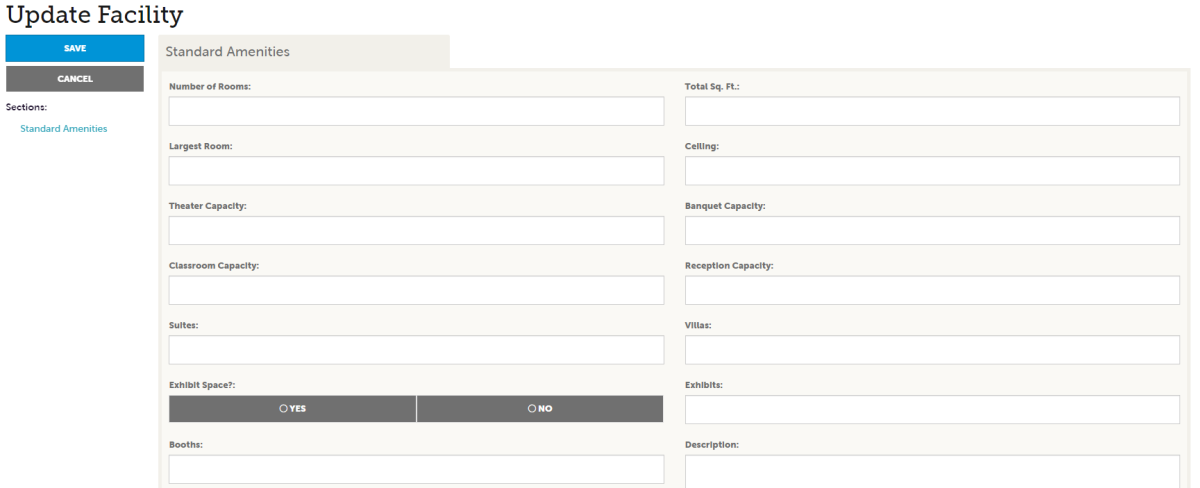
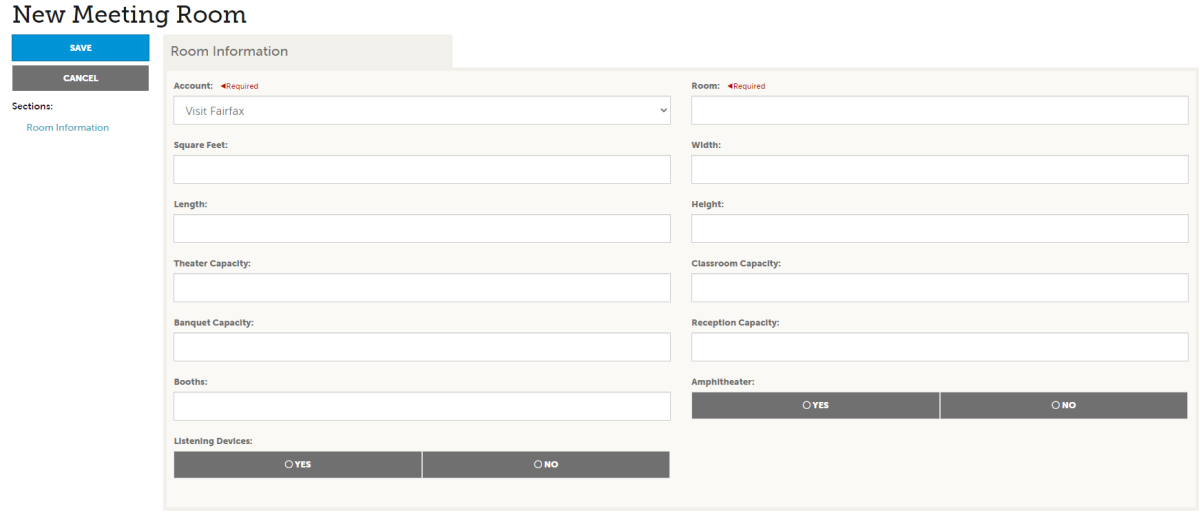
Next Step: Click here to Update Your Contacts
Home: Take Me Back to Start



