Workhouse Arts Center
📍 Lorton
Your browser is not supported for this experience.
We recommend using Chrome, Firefox, Edge, or Safari.
📍 Lorton
1. Click the Collateral button on the left side, then Listings to view/edit your free website listing on www.fxva.com. In this section (Collateral) you will also be able to edit special offers, events, and media (i.e. images).
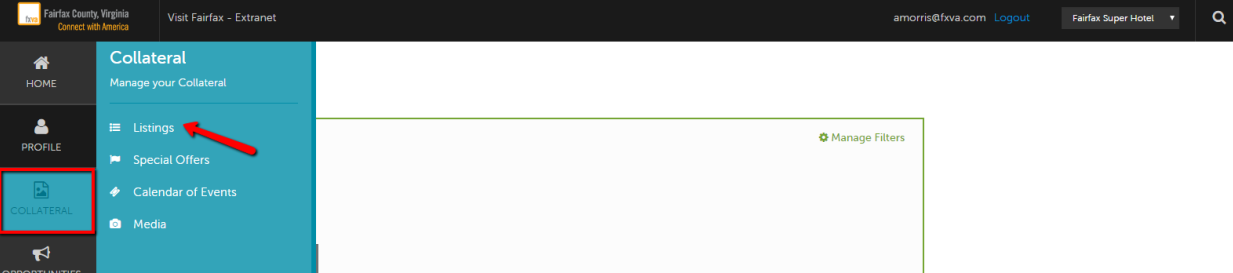
2. After you click on Listings, you will be presented with your property’s listings. The pencil icon will allow you to edit your listing information. By clicking the eyeball icon, you can view your listing information.
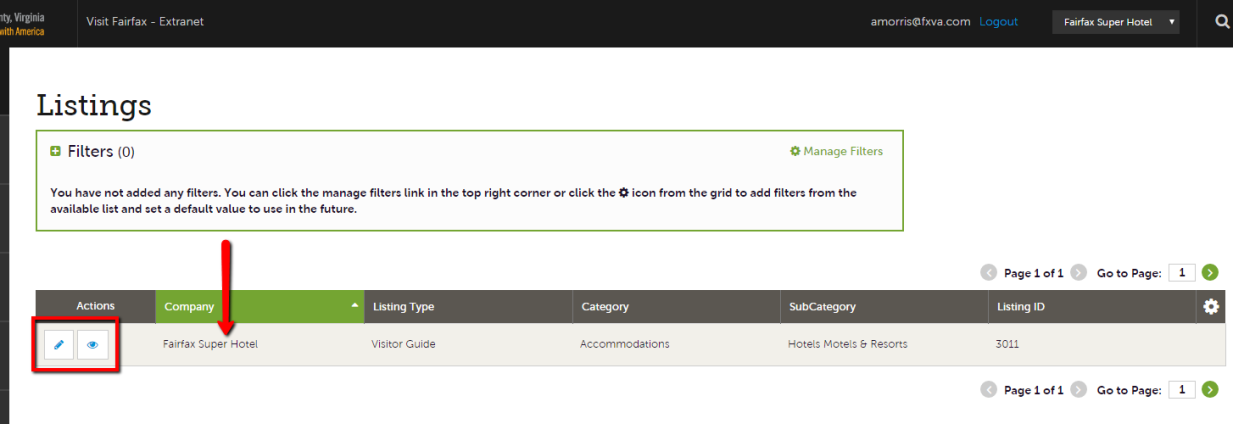
3. When you view or edit a listing, you can quickly scroll to a section on the page by clicking the links on the left of the page. You must click the Save button before any of your changes are actually saved!
IMPORTANT NOTE: Any edits of listings will require approval from Visit Fairfax. Upon saving your updates, we will be notified of your changes. You will receive an email once your changes are updated.
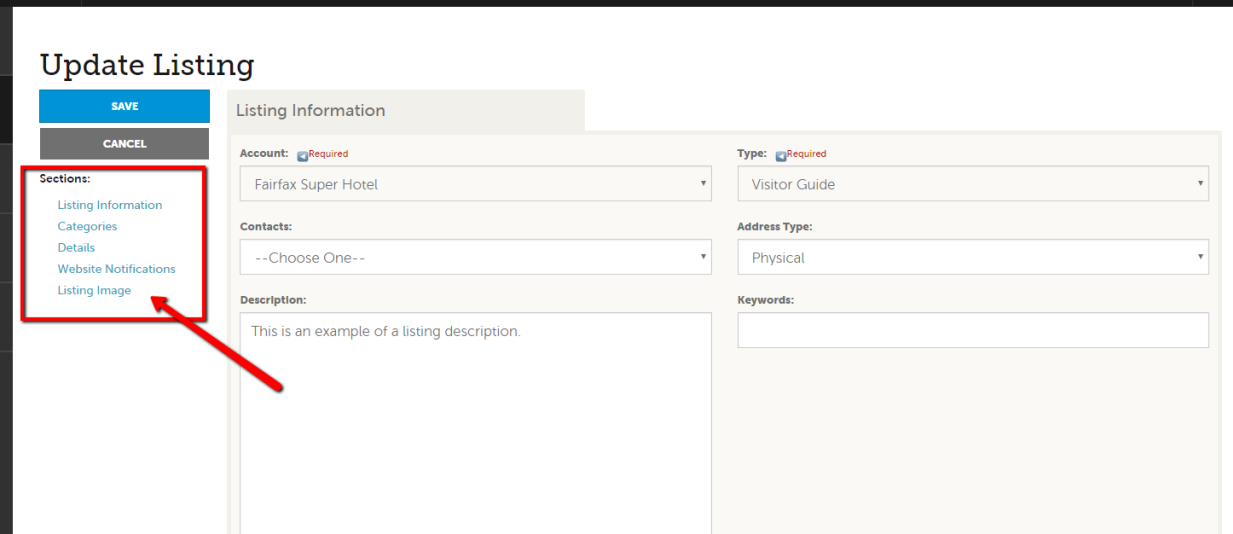
4. Listing Information: Please type in a short general description. (Please be mindful of the character limit.) This description will display on your listing on www.fxva.com. Feel free to update this as often as you like.
5. Categories: This will show you what section of www.fxva.com your listing will appear. This is for Visit Fairfax to determine, but if you feel additional categories should be added, contact Ali Morris at 703.752.9505 or amorris@fxva.com.
6. Details: You may overwrite anything listed. Simply click on the circle and start typing to override any info for display purposes on www.fxva.com. This section is useful if you have a parent company or GPS-specific addresses, etc.
7. Website Notifications: Would you like to be notified when your website listing has received a certain number of visits? Simply choose an interval & add your email address to set up this automatic notification.
8. Listing Image: You can select one or multiple images to associate to the listing by selecting the Listing Images pull-down menu. (More on images in the Media section).
9. Make sure to click "Save." Your changes will be approved by Visit Fairfax as soon as possible.
Next Step: Click here to add a Special Offer and/or Event
Home: Take Me Back to Start